WebEDIFACT®™ is a web-based portal enabling suppliers to exchange electronic documents
WebEDIFACT® enables you as a supplier to receive purchase orders (ORDERS) from your EDI partners. You can similarly send order confirmations (ORDRSP), shipping notifications (DESADV) and invoices (INVOIC) to your EDI partners.
This tutorial walks you through the main features of WebEDIFACT.
Navigate to the https://webedifact.com/ website.
To log in, enter the username and password you received when registering and then click Login.
You see the main navigation bar at the top.
All purchase orders received from your EDI partners display in the INBOX.
The messages (such as order confirmations, shipping notifications or invoices) scheduled to be sent to your EDI partners are processed in the OUTBOX (you do this after generating the messages; see below for more).
All messages that you receive and send are kept in the ARCHIVE.
You manage your information such as article and address data under MASTER DATA.

Click on MASTER DATA in the main navigation bar. First, check your company information. To do this, click on My address.
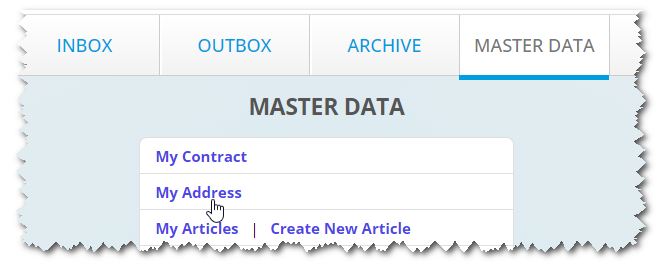
Change the information as required and then click on Save.
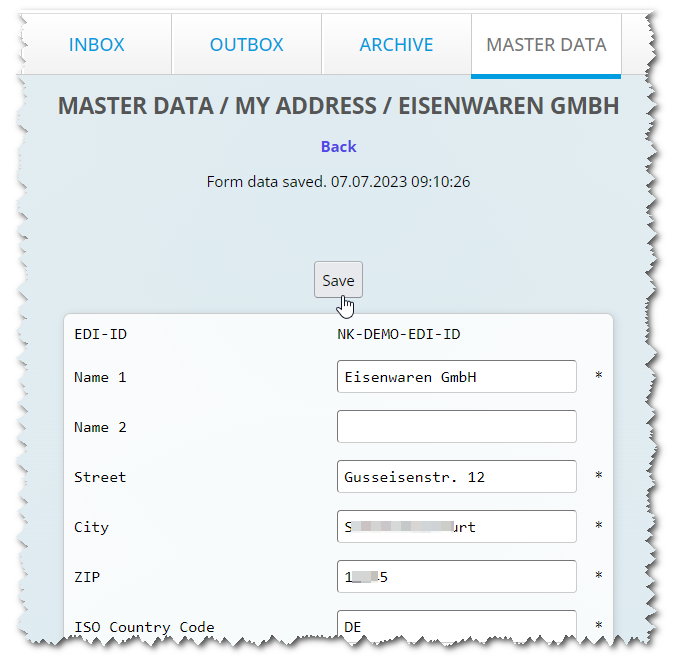
Enter your article master data. To do this, click on MASTER DATA in the main navigation bar and then on My articles.
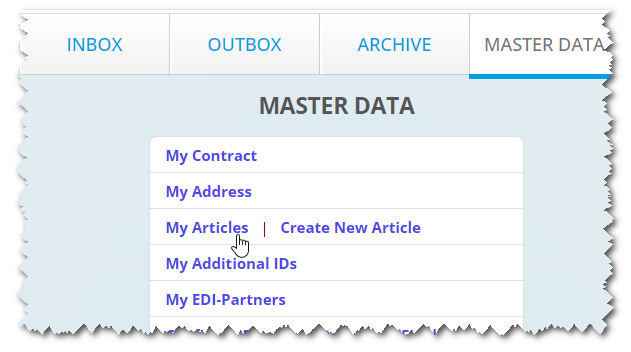
You now see a summary of all of your saved articles.
To add a new article, click on Create New Article.
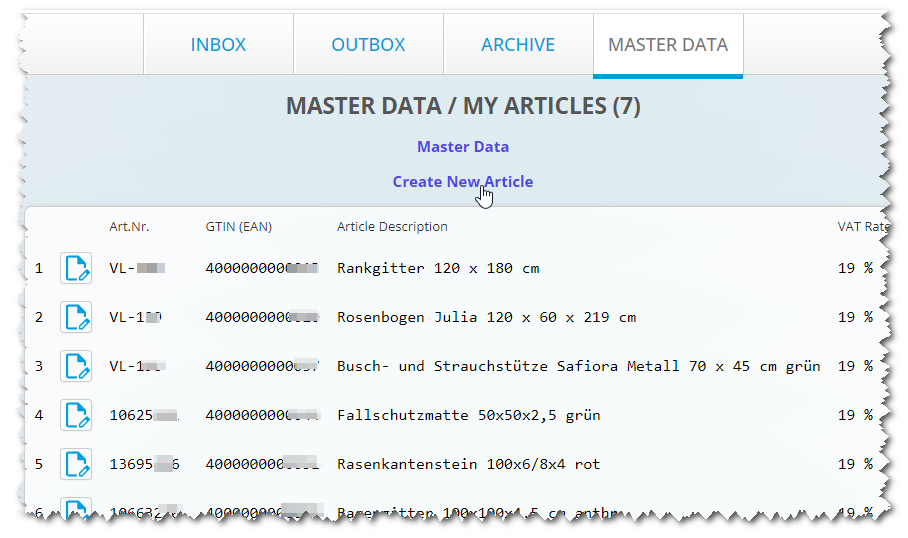
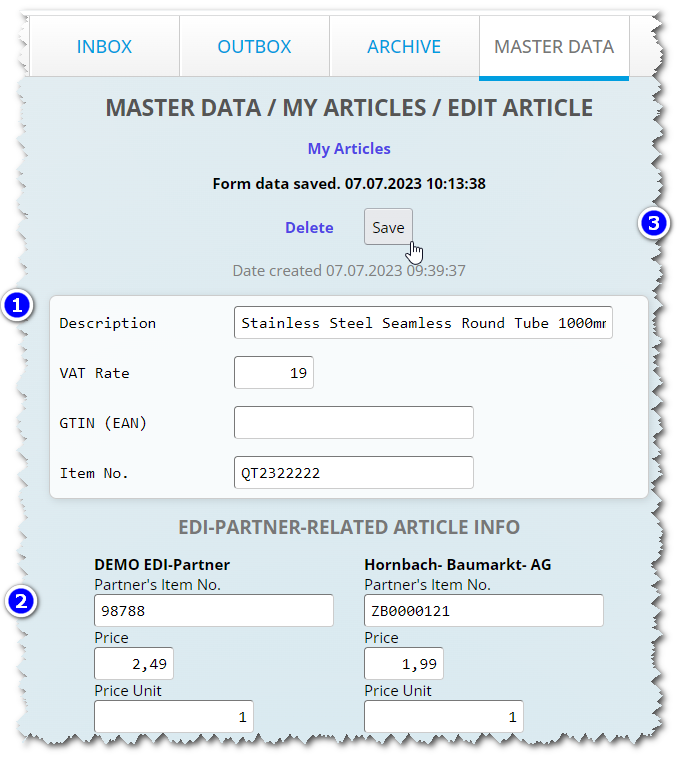
Now we look at how to manage incoming messages in the inbox. To do this, click on INBOX in the main navigation bar.
Here you see an example containing three sales orders. This means that your customer sent these three orders together in one file a.k.a transmission.
Click on icon
for a closer look at a sales order.
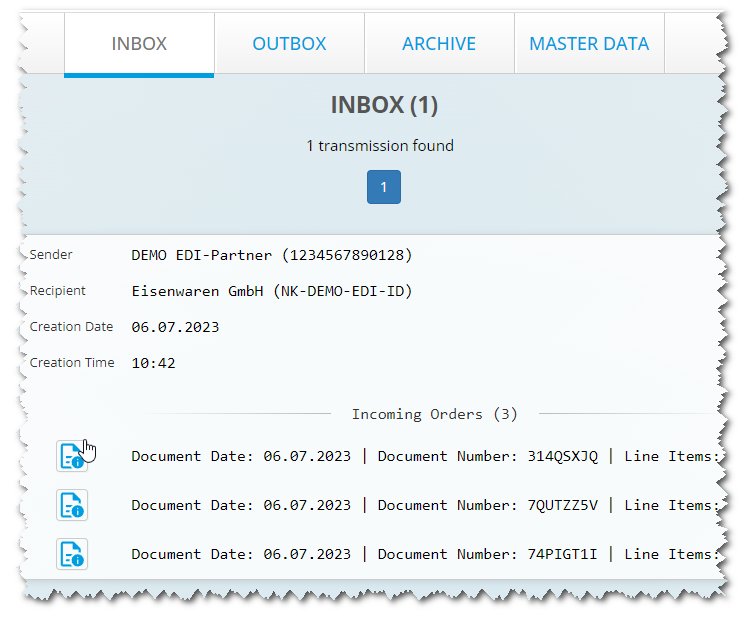
Here you see all of the order details. Click on the the partner box header to display the partner’s address details.
To print the document, click on Print... A print dialog displays, allowing you to print out the document. Depending on your browser and how your operating system is set up, you can also convert the message to a PDF file.
You can keep the sales orders in the inbox as long as you wish. When you finish processing an order, you can use the command Move to archive.
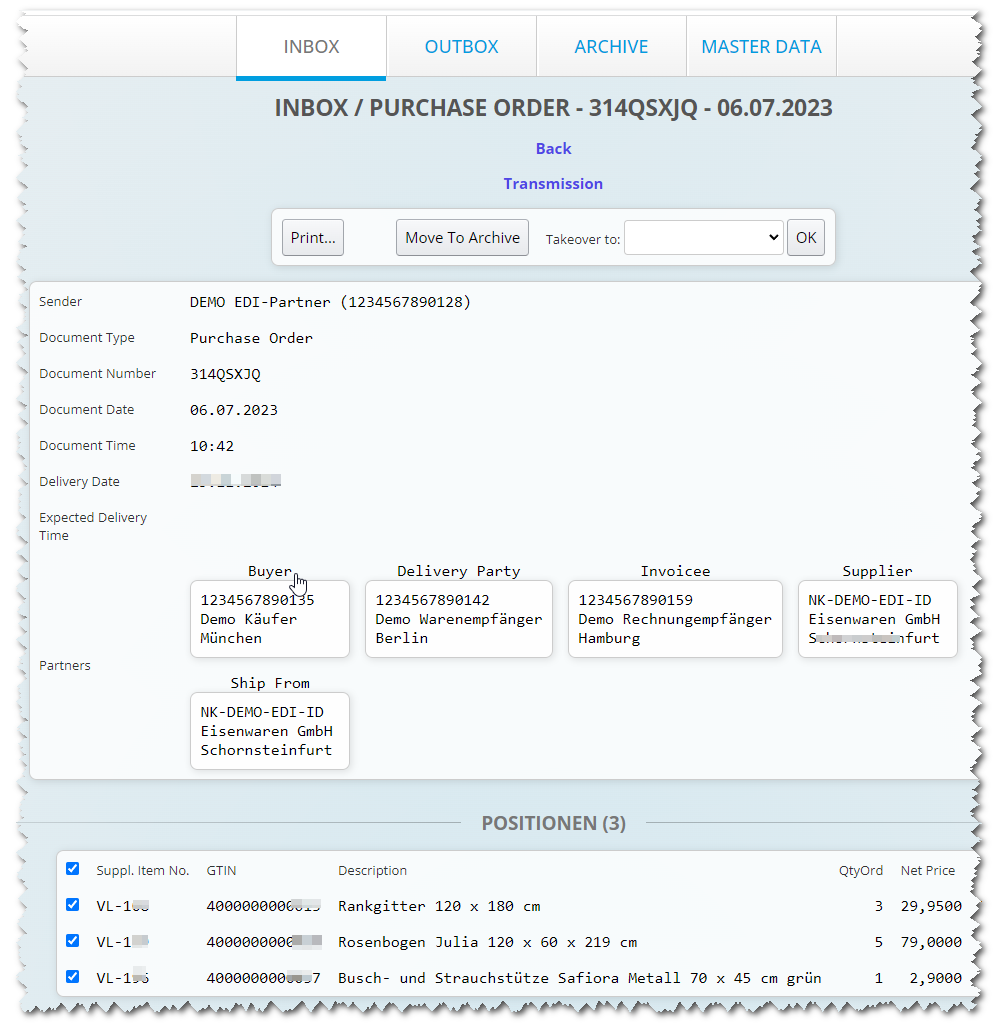
To generate an invoice from an existing sales order, select the Invoice from the list and then click on OK.
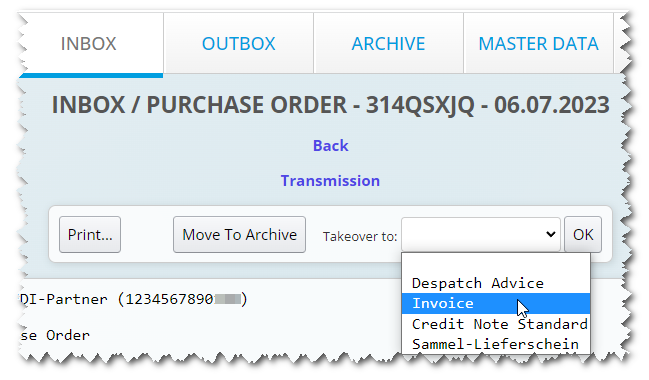
A new, partially pre-filled invoice will be generated. Data including EDI partner addresses and items are copied from the order to the new invoice. The sales order is automatically moved from the INBOX to the ARCHIVE.
Click on Save. When saving, the invoice is checked for plausibility. Any errors or missing field information will be displayed at the top of the page. Now fill in the required fields and click on Save yet again.
Once the plausibility check is passed the Send button appears at the top of the page. Please click on Send... if you want to send the invoice now.
After reviewing the details on the next page, click on Send to finally send the invoice. The copy of the sent invoice will be automatically moved from OUTBOX to ARCHIVE.
Of course you can also create an invoice, for which there is no sales order in the system. To do this, click on OUTBOX in the main navigation bar. Now click on Create New Document
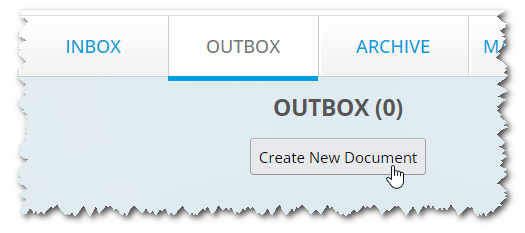
Click on EDI partner which should receive your invoice (file recipient).
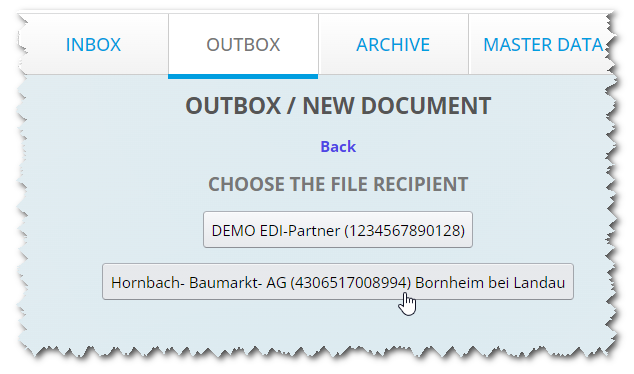
Click on Invoice.
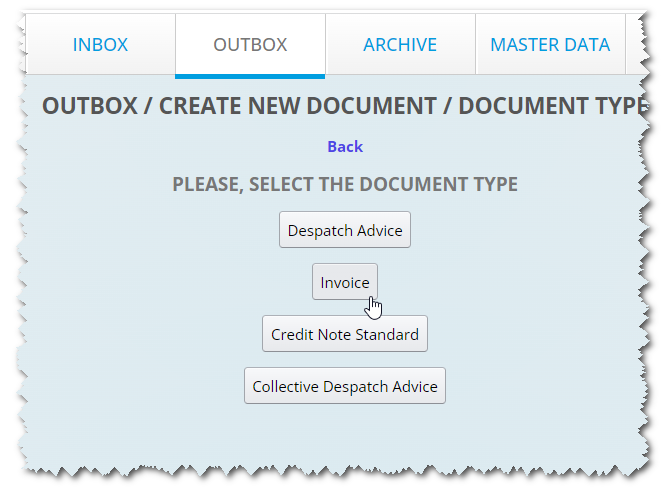
An empty invoice will be created. Now fill in the required fields and click on Save. Any errors or missing field information will be displayed at the top of the page.
This tutorial has shown you how to process an invoice.
The same method can be used to generate, process and send order confirmations and shipping notifications.
View the WebEDIFACT® – shipping notification tutorial to find out how to create shipping notifications including shipping units.
The archive is used for longer-term storage of your documents. You can search the documents in the archive by document number or document date. It is also possible to duplicate individual documents or to convert individual documents to other document types using the Takeover to function.
If you want to be informed about new incoming documents by e-mail, then go to MASTER DATA page, then please click on E-mail notification on incoming transmissions.
Check the box Activated, enter the Email Address. Finally click on Save.
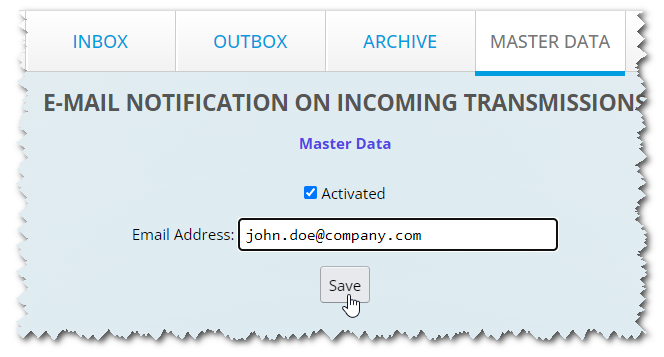
Thank you for your attention!
If you have any questions about WebEDIFACT®™, call us at
+49 (0)821 24659-0Or write us at
info@edicenter.de®™ WebEDIFACT is a registered trademark of EDI Center GmbH, Neusäß, Deutschland
