WebEDIFACT®™ is a web-based portal enabling suppliers to exchange electronic documents.
WebEDIFACT® enables you as a supplier to receive purchase orders (ORDERS) from your customers. You can similarly send order confirmations (ORDRSP), despatch advices (DESADV) and invoices (INVOIC) to your customers.
This tutorial explains how to edit despatch advices in WebEDIFACT.
In the INBOX, click the icon
next to a sales order
You now see the detailed view of the selected sales order.
To generate an ASN/DESADV from the existing sales order, select Despatch Advice from the list Takeover to and then click OK.
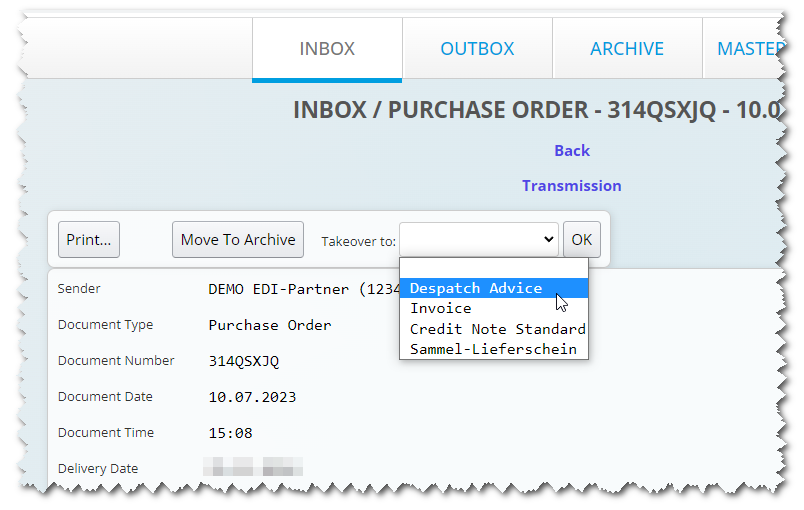
WebEDIFACT automatically does the following in the background:
A despatch advice form has three sections:
Enter the required data, i.e. Document number and Delivery date. Then click on Save button. When saving, the invoice is checked for plausibility. Any errors or missing field information will be displayed at the top of the page.
A Serial Shipping Container Code (SSCC) allows shipment tracking from the sender to the recipient.
An SSCC is a globally unique 18-digit ID number.
Once issued, an SSCC can be used by all parties in the transport chain for transfer and tracking and for tracing a shipment back to the sender.
An SSCC is based on a GLN (Global Location Number).
The SSCC is normally attached to the package in the form of bar code label (EAN 128), which can be scanned and captured by every party in the chain.
Using an example shipment, we show 3 possible variants of a shipment structure:
The image here shows an example of a shipment with two cartons on one Euro pallet.

Packages do not need to be listed in the ASN/DESADV if the shipment has no SSCC. The PACKAGES section stays empty.
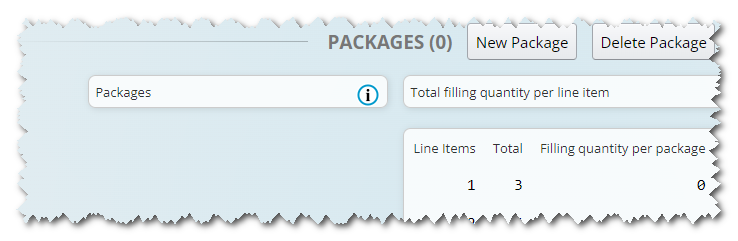
If no errors are displayed after saving, the Send... button appears at the top. You can now send the current document.
If a delivery has one or more SSCCs, the section PACKAGES must be filled. This section represents the shipment structure.
We will now create a package.
In the PACKAGES section, click the New Package button. An empty package is added.
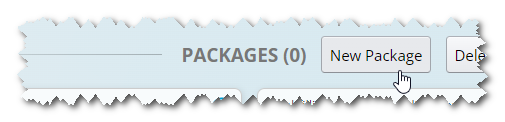
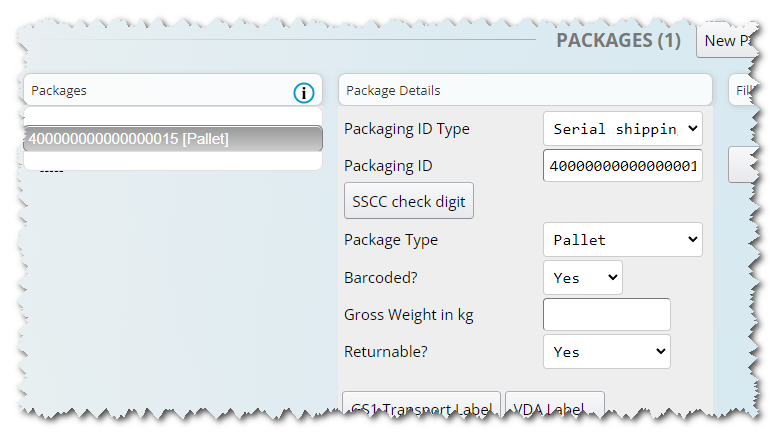
After creating the packages, we need to specify the number of articles on the pallet.
To do this, click the + button in the Filling quantity per package section three successive times.
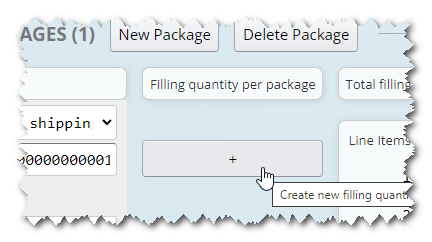
For each filling quantity, select the line item number (Position) and enter the corresponding quantity, as shown in the screenshot image.
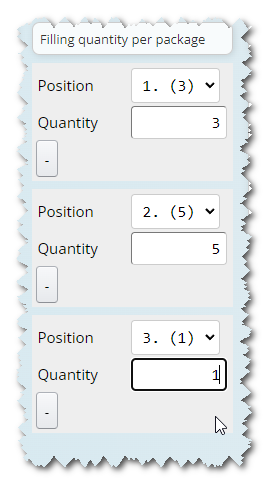
Summary:
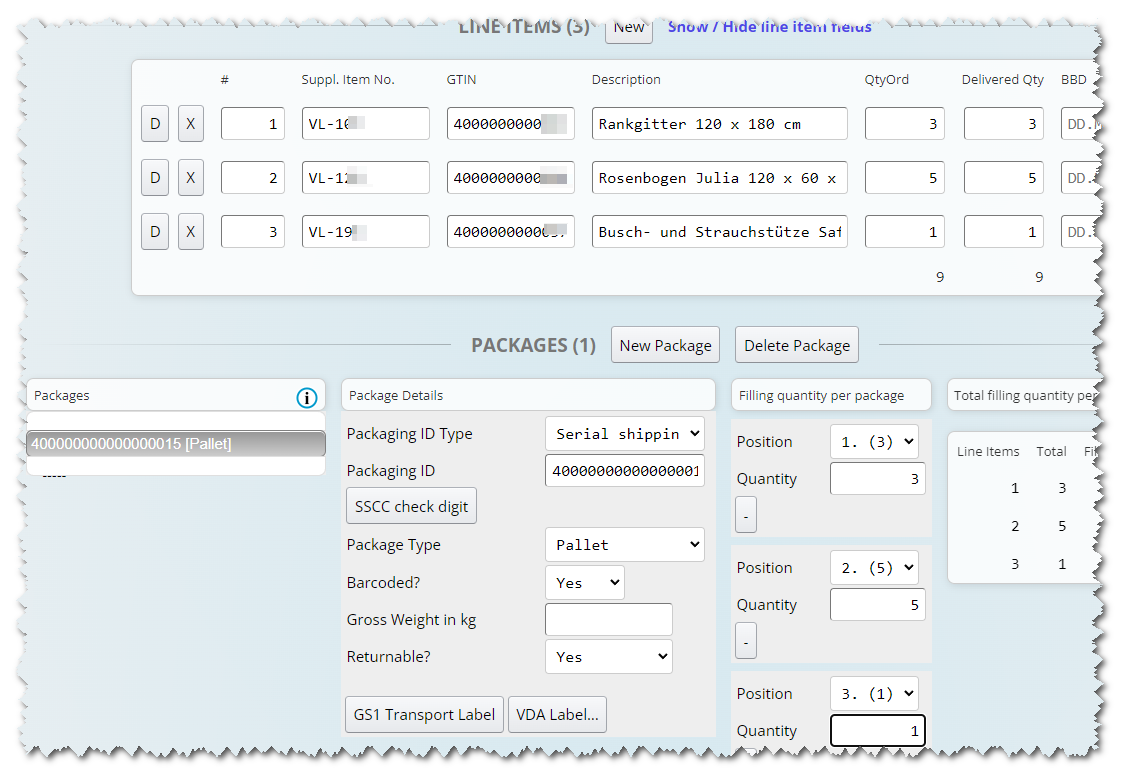
With this option, both the pallet and the single cartons are issued SSCC numbers.
The shipment structure in this option differs from the one in option 1 and option 2.
Let's distribute articles among the cartons as follows:
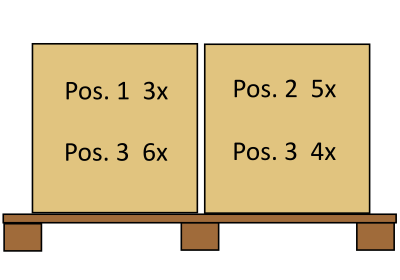
No fill quantity is assigned to the pallet because the items are in the cartons and not on the pallet.
We will now create three packages. Click on New Package button three successive times.
Click the first package button you just created and fill in the fields as shown in the screenshot.
The palett SSCC belongs in the field Packaging ID
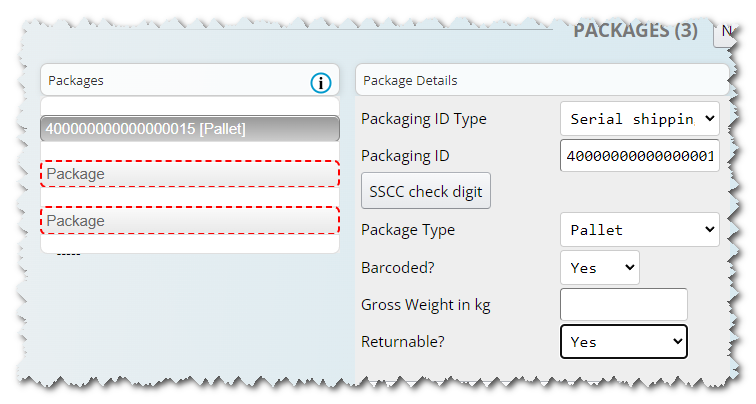
We will now specify the data for the two cartons.
Click the seconds package button you just created and fill in the fields as shown in the screenshot.
The carton SSCC belongs in the field Packaging ID
The left carton contains a total of 9 articles: 3 articles from line item 1 and 6 articles from item 2.
To create the fill quantities, click the + button in the Filling quantity per package section two successive times.
Fill in the quantities form as shown.
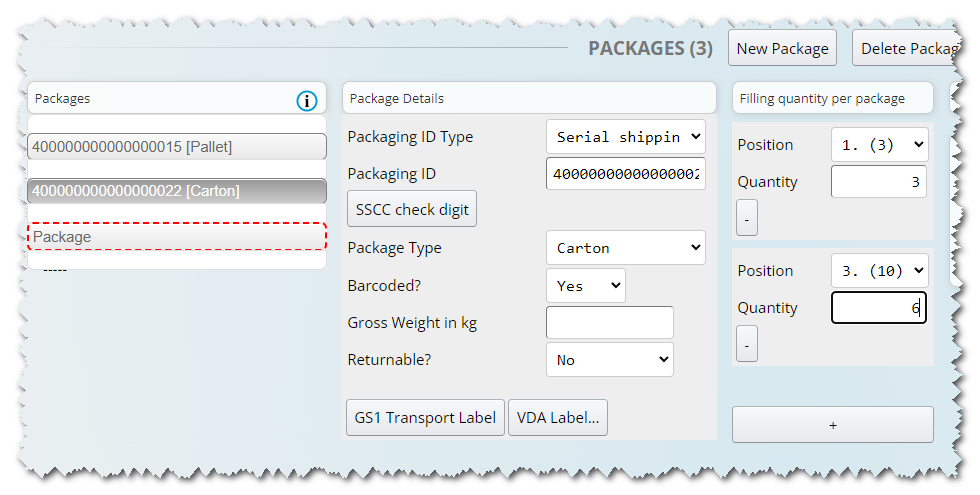
Click the remaining empty package button labelled Package.
This package will represent the carton on the palett on the right.
Now enter the package details and fille quantities as shown in the screenshot.
The carton SSCC belongs in the field Packaging ID
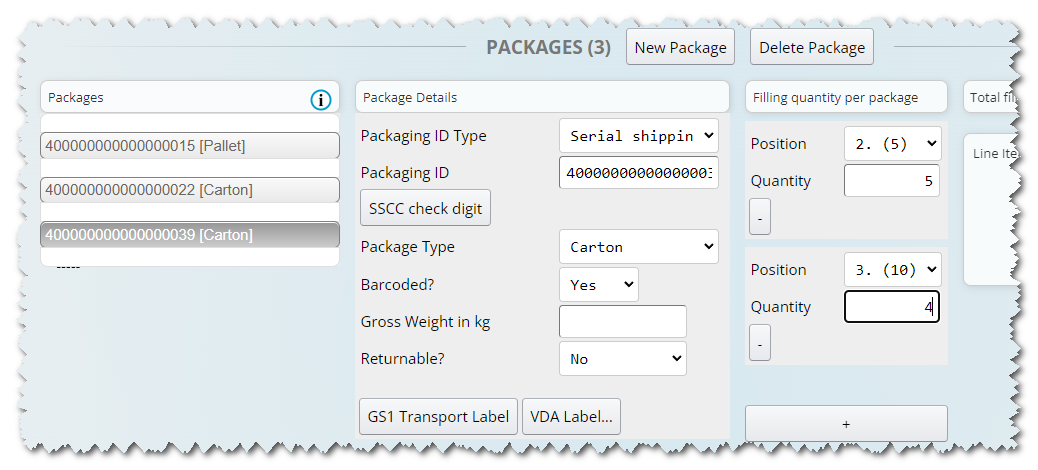
Finally, we define the shipment structure hierarchy.
To do this, drag each of the carton buttons onto the pallet button.
The two carton buttons should then appear within the larger pallet button. This arrangement represents a shipment consisting of two cartons on the one pallet.
Summary
This tutorial has helped you learn how to create a ASN/DESADV in WebEDIFACT®. We have shown three possible shipment structures in a ASN/DESADV.
WebEDIFACT can be used to define many other shipment structure options.
The right option in the particular case is agreed among the parties within the supply chain, i.e. supplier, retailer, wholesaler or other.
Automotive industry suppliers have the option to generate VDA labels for their packages.
Here is how you generate a VDA label for one package:
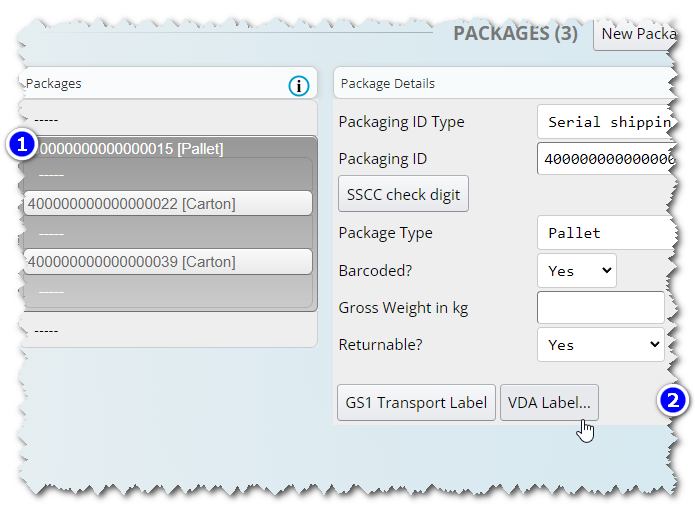
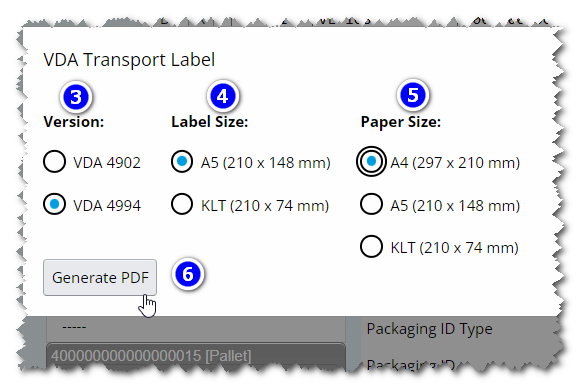
Your browser will prompt you to either save the PDF file to your local hard drive or to open it with a PDF viewer. You can then print out the PDF label locally.
Repeat steps 1 to 6 to create VDA labels for the other packages.
Thank you for your attention!
If you have any questions about WebEDIFACT®, call us at
+49 (0)821 24659-0or write us at
info@edicenter.de®™ WebEDIFACT is a registered trademark of EDI Center GmbH, Neusäß, Germany
