A Collective Dispatch Advice can be created based on one or more sales orders.
To create a Collective Despatch Advice go to the OUTBOX page.
Click Create New Document
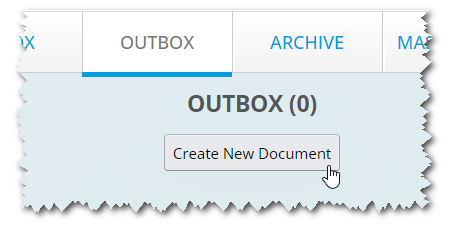
On the next page, click on a file recipient button. The file recipient is the EDI partner to whom the Collective Despatch Advice can be sent later.
On the next page click Collective Despatch Advice
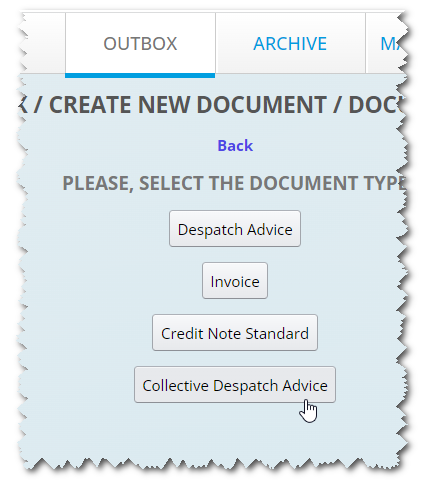
On the next page you see on the EDI partner sales order from the INBOX. Activate the orders ☑ whose data you want to copy to the Collective Despatch Advice.
Finally, click the Create... button at the top.
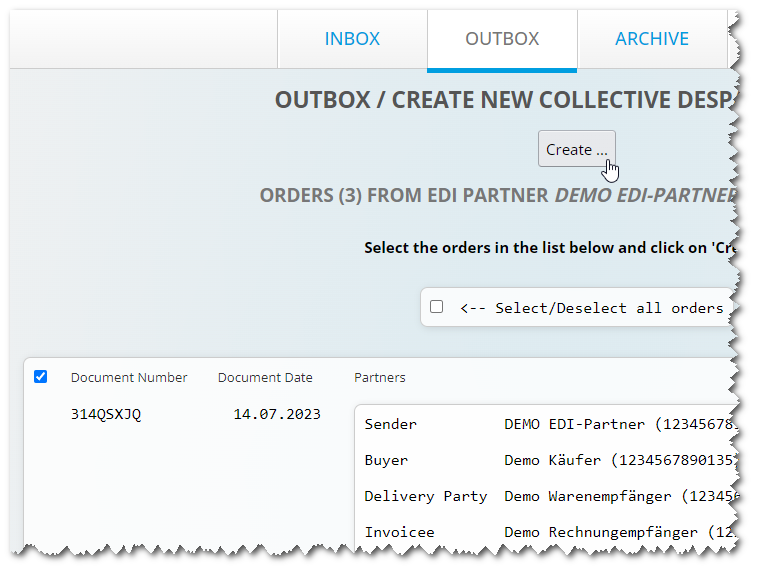
A dialog window displays showing details of the steps to be carried out.
Click Yes at the bottom of the dialog window.
On the next page, the form with the new Collective Despatch Advice is displayed, which you can edit
The following data were copied from the orders to the Collective Despatch Advice:
Via the field 'Reference Documents' you can see which item was taken from which order.
After you enter the form data and click 'Save', the system will check if the required fields are filled and the data is in the correct format. If any errors are found, they will be displayed at the top of the page.
A collective despatch advice is edited in the same way as a despatch advice. Read the Despatch Advice tutorial for further details.
If the program has not detected any errors, the 'Send...' button will appear at the top of the form. If you want to send your finished Collective Despach Advice, click the Send... button.
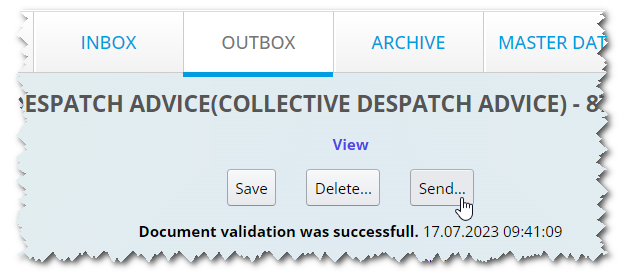
On the next page you can check the data before sending. Click Send at the bottom to finally send the document.
On the next page appears the message TRANSMISSION WAS SUCCESSFUL
When sent, documents are automatically moved from the OUTBOX to the ARCHIVE. Archived documents can no longer be edited. Archived documents can be duplicated or copied to other documents, though.
You can creat one or more invoices from a Collective Despatch Advice.
Go to ARCHIVE page.
Click the icon
next to the Collective Despatch Advice.
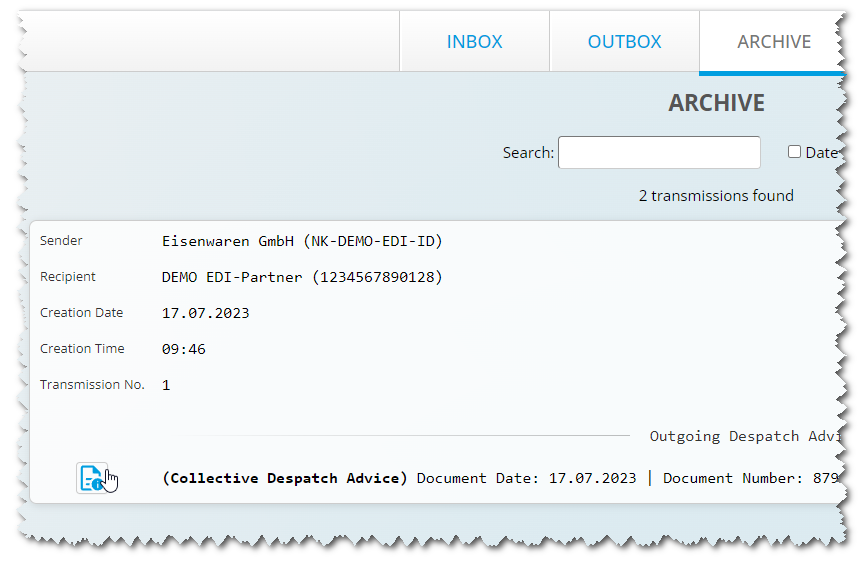
On the next page the details of the Collective Despatch Advice are displayed. In the list Takeover to select Invoice
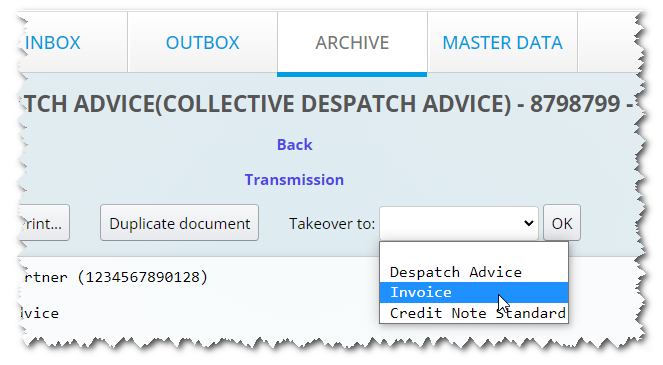
Now click the OK button.
On the next page you will see all orders that are included in the Collective Despatch Advice. We want to create a new invoice per order.
Click Create invoice(s).
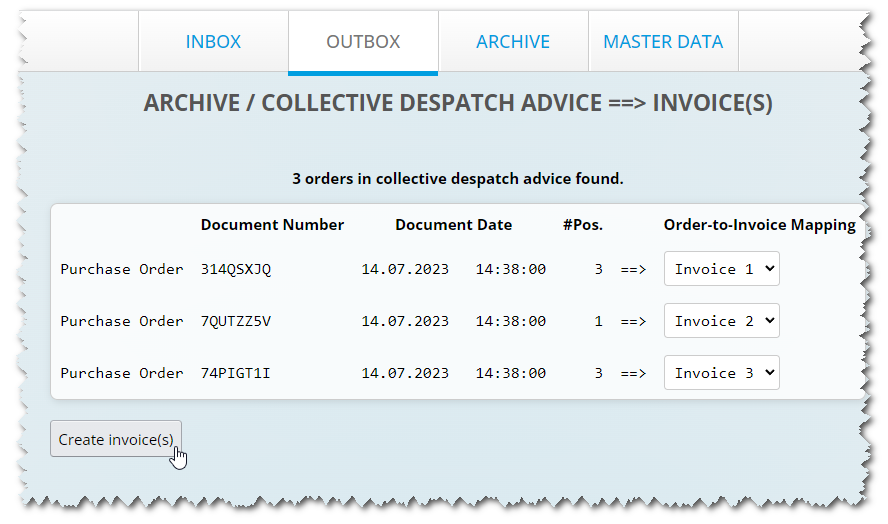
The next page informs you that the invoices have been created and saved in the OUTBOX.
Thank you for your attention!
If you have any questions about WebEDIFACT®, call us at
+49 (0)821 24659-0or write us at
info@edicenter.de®™ WebEDIFACT is a registered trademark of EDI Center GmbH, Neusäß, Germany
